Streaming of video from one platform to another is very important to Today's World. This method on How To Stream Audio From PC To Any Android Device is very easy and fast, you just need to create the server at PC end and then using the app on android that will allow you to stream out all your PC sound to your android phone. Just follow step by step guide below.
Steps To Stream PC Audio To Android Device:
- First of all in your PC you need to download and install the SoundWire server and for that download it and then install it in your PC.
- Now you need to launch the tool in your PC and you will see the interface like below.
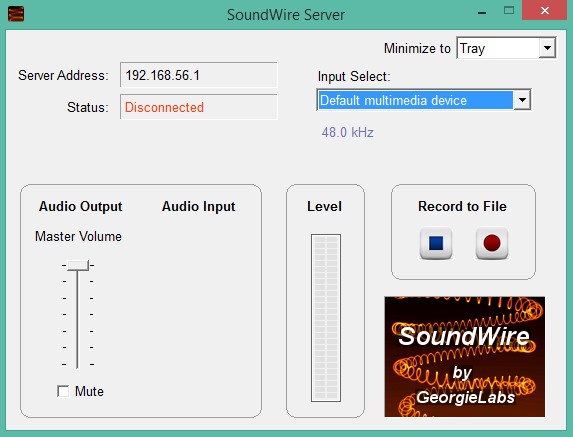
- You can also alter the settings according to your wish.
- Now in your android phone you need to download and install the app SoundWire this is the app that will help you to stream PC audio directly to your Android.
- After installing the app, launch it in your device and there you will find the field to enter the server address to get connected.
- Now on your PC server note down the IP address and then fill it in your android phone.
- Now simply click on soundwire icon and your device will start creating connection and then your device will get connected to your PC.
- Now play any of the sound on your PC and that will then stream on your android.
- You can easily edit all the audio equalizer setting according to your wish to get the best results.
- Thats it you are done, now easily play PC sounds on your android phone.
Also Read: Guide On How To Track Stolen Or Lost Laptop
Hope you like this article(How To Stream Audio From PC To Any Android Device), keep on sharing with others too. Leave a comment below if you have any related queries with this.



Post A Comment:
0 comments:
Post a Comment