Android is a very smart device which implements many features for its user and that’s why it is most extensively used in the world. Moreover, there are lots of apps that are developed to run on this OS that makes it more user-friendly and we download all these apps in our android device from Google Play Store and sometimes you get an error which is “Error Downloading There is Insufficient Space on the Device” this error can be prompted due to certain reasons. However, this can be solved with the tips discussed below. Hence, proceed with this post to Fix Insufficient Space Downloading Error on Android.
How to Fix “Insufficient Space Downloading Error” on Android
The leading cause of this error is not actually insufficient memory, but there are numerous other reasons which leads to this error such as heavy junk files, outdated Google play services etc. Below we have listed the solution to get rid of this error that comes while downloading any app.#1 Updating Google Play Store
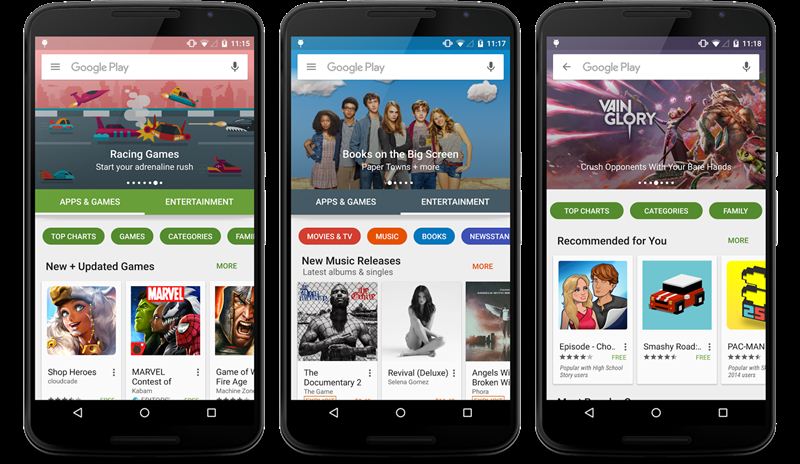
Updating google play store to its latest version and it will apparently fix this error. Moreover, when you update google play services, it also includes increased security features and enhances the overall experience.
Step 1. Open the Google Play Store on your android device. Swipe from left to right in the app.
Step 2. Now you will see the list of options there, then click on settings. Now scroll down at last and click on Build Number.
Step 3. Now as soon as you click the build number a pop-up will appear. If your app is up to date then it will Show the message “Google Play Store is up to date“. If not then it will display the latest version to install.
#2 Clearing Cache
In this, you will need to clear up all the cache of your google play store which is mostly the reason behind this error in android. Clearing the cache doesn’t take much time but it does wonder for your phone that you are the regular visitor of Google Play Store.
Step 1. Go to settings->apps.
Step 2. Now tap on Google Play store.
Step 3. Tap on Clear cache and then click ok.
#3 Move Apps From Device To SD card
There are some apps out there which lets you easily move apps to SD card. You can try Link2Sd app which suits perfectly for this job. Therefore, you have to move some apps to SD card to free up space on your android device. However, you can also move your apps to SD card with the inbuilt feature given by android itself, let’s know about it.
Step 1. Go to settings->apps.
Step 2. Tap on the app that you want to move to sd card.
Step 3. Click on a move to sd card.
#4 Clearing Junk Files
Have you ever noticed your device has become laggy and freezes often? If yes! then your device might be loaded with lot’s of junk files, you can easily free up to 500mb of free space if you are not cleared your junk files for a while. You can try Clean Master which is the best app out there that helps to remove unnecessary junk from android device.
#5 Uninstalling The Updates Of Google Play Services
Clearing the cache and all above methods will make your download possible, but if it still doesn’t then you can try uninstalling the updates of Google Play Services on your Android smartphone.
Step 1. Browse to Settings> Apps
Step 2. Now you need to locate “Google Play services” and tap on it.
Step 3. Now you can the option of “Uninstall updates” just behind “Force Stop” you need to click on that and uninstall the updates.
Hope you like our work, don’t forget to share it with others and leave a comment below if you still facing any problem.
source: techviral



Post A Comment:
0 comments:
Post a Comment